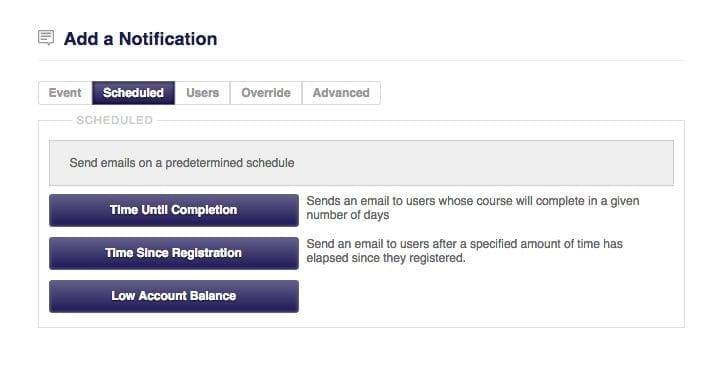Our last blog post focused on how to use the events notifications; in this post we are going to focus on scheduled notifications.
These types of notifications are great for a number of different reasons:
- If you have a course that has to be completed after a certain amount of days, you can send the student an email notifying them that they have so many days remaining to complete the course.
- An email can be sent to students after a certain amount of time has elapsed after they have registered for a course.
- The next scheduled notification helps organizations keep track of how much is in their account balance. When an organization’s account balance is low you will receive a notification email – this eliminates any unexpected messages that the combination of items in your cart are invalid for purchase at this time.
Time until completion
This notification option allows you as the administrator to have an email sent to students in courses that have to be completed in a certain amount of days. You can let the student know that they have a certain amount of days, weeks, months, or years before the course needs to be completed.
Time since registration
This option acts as a general reminder to students to let them know that they have an online course that they have registered for.
Low account balance
This is a great notification for organizations that manually register students for courses, or if students register for courses using the account balance. You can enable this notification so that whenever your account balance gets low (you can enter in a specific amount to be notified when the account gets that low). The low account balance notification can help to eliminate the message “The combination of items in your shopping cart is not valid for checkout at this time. Please contact your organization administrator if you feel you have reached this in error” that students receive if there is not enough funds in the account balance (administrators can receive this message as well when manually registering students).
Need a guide on how to create a notification? Check out our post New and Improved Notifications for an in-depth guide.
Want to learn more about the DigitalChalk online training software? Call us at 877-321-2451 opt.1 or request a live demo with a Product Specialist.