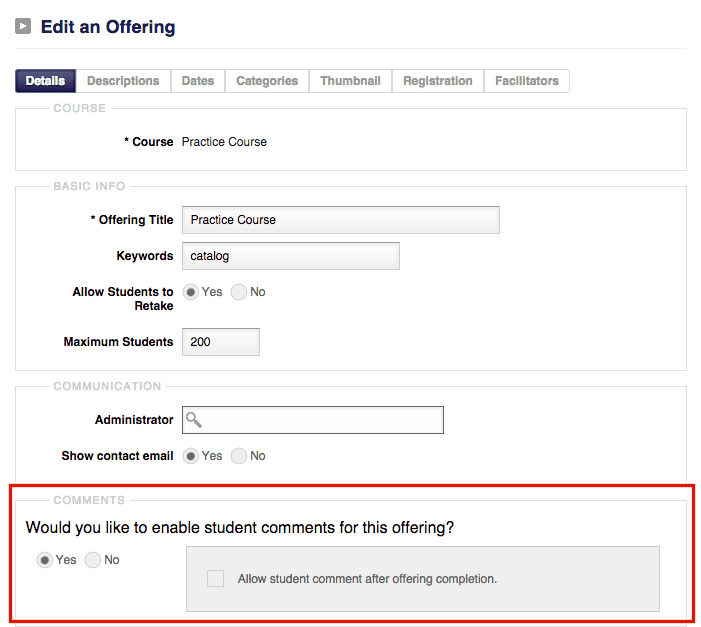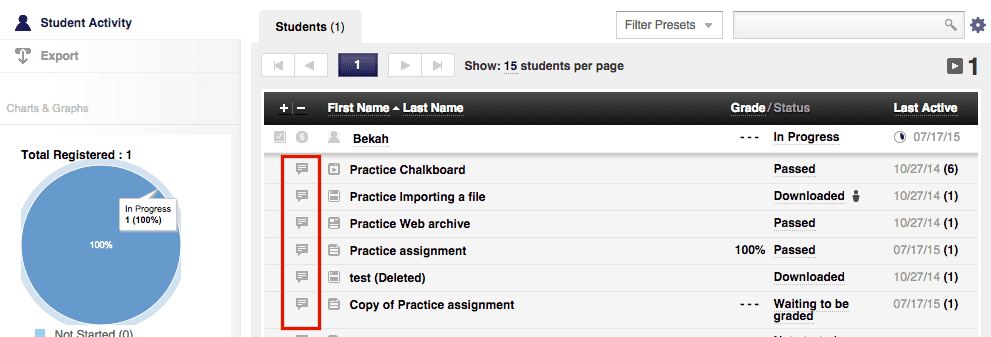Course commenting is a great feature for online educators to use to easily interact with their students in a direct way within DigitalChalk.
To make course commenting available to your students you will want to enable it when creating the offering (you can also go in at any time and turn commenting off/on).
How do students leave a comment?
Students can leave a comment on each element in the course simply by clicking on the comment icon to the right of every element in the course.
How do instructors leave a response to students comments?
Instructors can leave a response to students comments by:
-
- Clicking on the ‘Instructor Gradebook’ tab and selecting the title of the course the student made a comment in.
-
- Select the student’s name to bring up the list of elements in the course and look to the left of the element for the comment icon.
- To respond click on the commenting icon and it will bring up a new window for you to answer the student.
Will I get an email to let me know that a student has commented on an element?
Yes, any time a student has made a comment on an element you will automatically receive an email to let you know.
Will the student receive an email to let them know the instructor has responded?
You will want to set up a notification that will send an email to the student after an instructor has responded to the email associated with their account. Follow this step-by-step guide on how to create that notification.