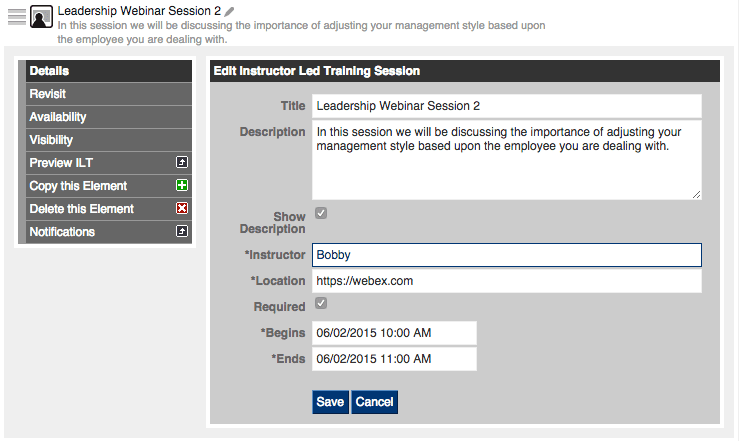DigitalChalk has a big announcement! We’ve heard what our customers have to say and we’ve released a new element – Instructor-Led Training!
Instructor-Led Training (ILT) allows you to easily incorporate a live training aspect to your online courses.
How does ILT work on DigitalChalk?
ILT will be seen as an element that you can add to your course, from here you will fill out a few fields to set it up. The most important field to take note of is the “Location” field – this is where you will either insert a physical address where your students will meet for an in-class training session, or you can insert a link from a third-party tool for a live online training/webinar. Check out 10 free third-party tools here!
How do I set up an ILT element?
To set up an ILT element you will want to:
- Go to the ‘Manage Courses’ tab.
- Click on the course you would like to add ILT to and select ‘Manage Course Elements’.
- On the left side menu you will see a list of elements you can add to your course, look for Instructor Led Session and click on it.
- Next you will need to fill out the following fields: Title, Description, Instructor, Location (remember that this is where you will put the URL for any online live training), and date begin and end time.
- Click the ‘Save’ button and you and the element will be created.
What will students see on their end?
Students have a couple of ways that they can view their ILT elements. The first being through the course content page. When they click on the ILT element here, they will be taken to a page that looks like this:
The second is in the calendar view. This will allow the student to see all ILT sessions they have in place for all courses, whether it’s one or one hundred. This is a helpful feature if they are in multiple courses with ILT sessions. The student may know that they have a session today, but they aren’t sure what course it is for. All they have to do is click on the calendar and all of their ILT sessions will show up in order from the date that it has been scheduled for.
If the ILT element is set to be required, you will need to open the instructor gradebook and mark them as complete. Look for an upcoming blog post on how to do this for ILT elements in the next few weeks.
One thing to note is that the ILT button will not be active until up to 12 hours before the time for the online live training has started.
*Important: Instructor-Led Training is available to enterprise accounts. If you don’t see it inside your account, contact our support team by email at support@digitalchalk.com and we can set it up for you.