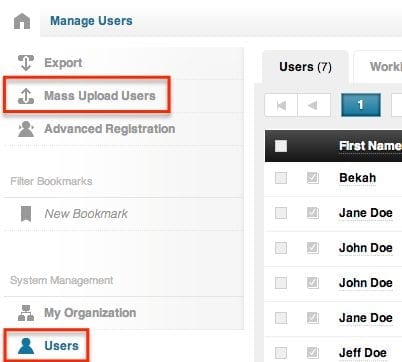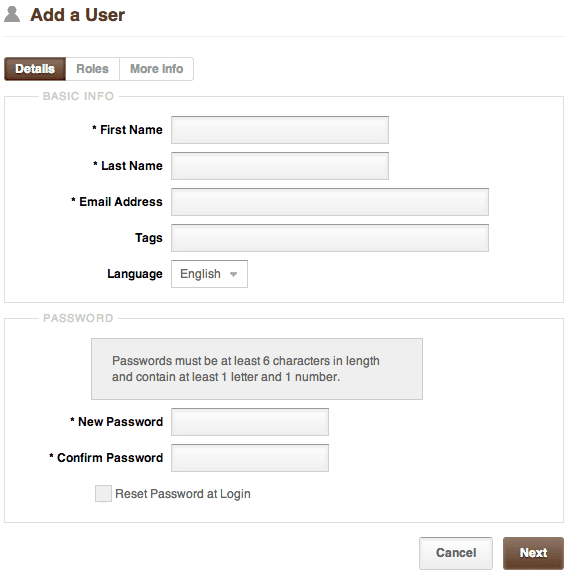DigitalChalk wants to make your experience on our eLearning platform easy to use and that is why we are pleased to offer different ways to create new users. Whether you have a long list of users to add or just a few, we have a user creation process that suits your needs as an organization.
How to Create a User
To mass upload users you will:

- Go to the ‘Administration’ tab and select ‘Users’ from the left menu.
- Above the left menu, you will see a ‘Mass Upload Users’ option, select it and a window will open.
- Click ‘Download Template’ – this template is an Excel spreadsheet that has certain information to fill in for the users, such as: First and last name, Email, Password, Tags (not necessary to fill in), Reset Password (True will let them reset it once they have entered the given password for the first time, False will not), and Locale (you can choose from English or Spanish).
- Once you have filled in the information, save the Excel spreadsheet and you are ready to upload it into DigitalChalk.
Individually adding a user:
- Go to the ‘Administration’ tab and select ‘Users’ from the left menu.
- At the bottom you will notice that there is an ‘Add’ button to select. Once you have selected it, a new window will open up with all of the fields to fill out for the new user. Need to add a user field to fill out for the user that isn’t there? Use the DigitalChalk user field layout to add a unique user field. The required fields will have asterisks next to the field name
- Now that you have filled in the appropriate fields, you are ready to click the ‘Save’ button and you have created your user.
Helpful hint: You will need to let the users know what their login information is along with your organization’s link to the login page.
*Important: Mass upload of users is available to Business and Enterprise accounts.