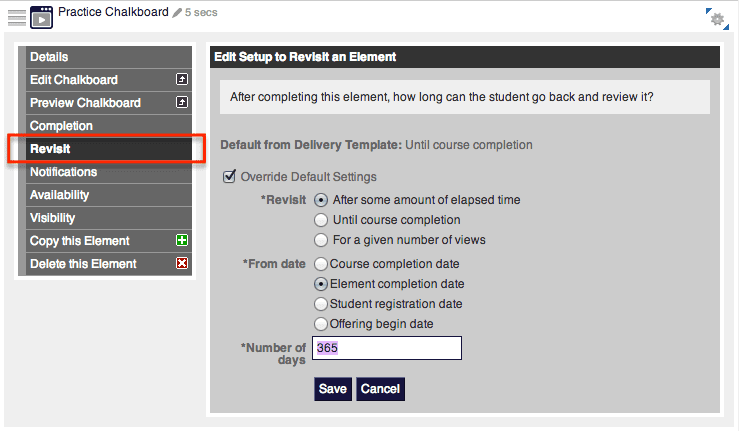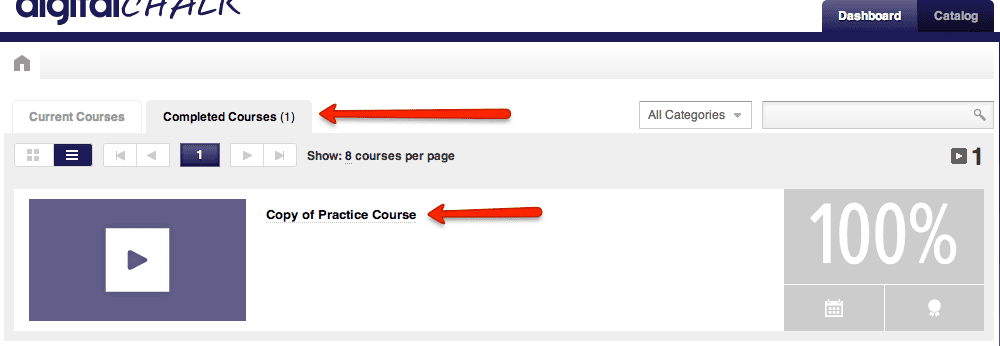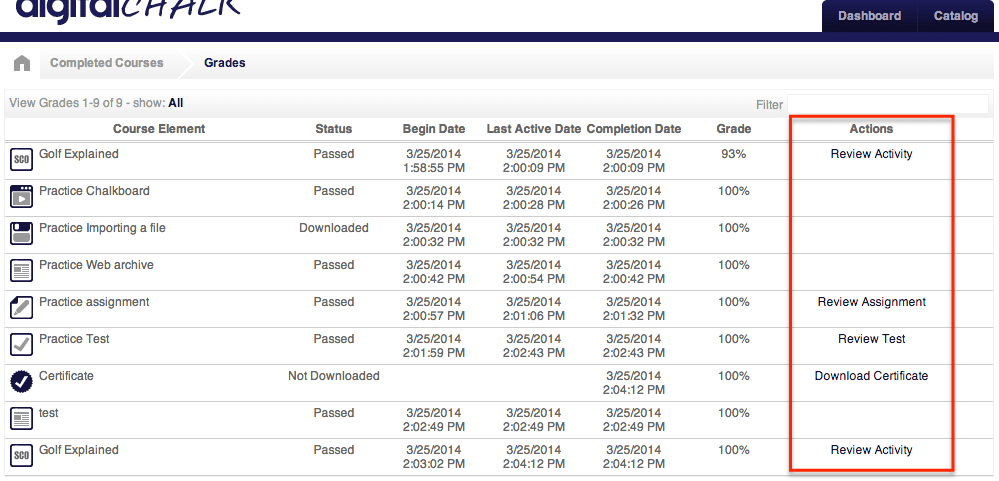Sometimes it is necessary to allow your students to review course materials after they have already completed course. Our Revisit feature allows you to give the student the ability to revisit content for a certain number of times or even days. We’ve included a short tutorial on how it works.
Setting Up the Revisit Feature
It is an easy process to set the appropriate revisit settings for a course element. To set it up you will want to:
-
- Go to the “Manage Courses” tab.
- Click on the course title and select “Manage Course Elements”.
- You will then want to click on the element title and choose the “Revisit” option (you may need to choose “Edit the live version” if it has already been activated).
- Once you have selected the “Revisit” option, check the box “Override default settings” – this shows you the options to choose from, such as: After some amount of elapsed time, Until course completion, or For a given number of views.
- After you have chosen the option you would like to use, remember to click the “Save” button. If you choose to have students revisit up to a certain amount of days, keep in mind that you can only allow up to a maximum of 365 days.
*Important: The revisit feature must be set up for each individual course element.
How does the student revisit course content?
There are two ways that the student can review course content. If they are still in the process of taking the course, they can simply click on the course element and they will have access to the information – the only element they may not have access to again, is a test (of course, depending on the options selected when the test was created).
If you have set the revisit options to be available after students have completed the course, they can review the content by completing the following steps:
-
- Once a student has logged in, they are automatically on the Dashboard. Students then need to locate the two tabs next to each other that say “Current Courses” and “Completed Courses”.
-
- Direct the student to click on the “Completed Courses” tab – once they have clicked on it, they will see all of the courses that they have completed.
- Next, click on the title of the course that they want to revisit. This brings them to a list of the course materials. Under the “Actions” column, they will see options such as Review Activity, Review Assignment, Review Test, Download Certificate, Re-watch Chalkboard, Review Web Archive, and Download File – if the revisit option is available for that particular element. Click on an action to revisit the desired element.