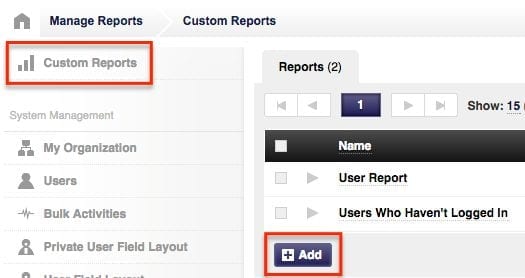With our robust reports feature you can create custom reports to pull any kind of detailed information that you will need from your DigitalChalk organization.
To create a custom report and pull the information you will want to:
- Go to the ‘Administration’ tab.
- Select the ‘Reports’ option from the left side menu.
- Above the left side menu you will see a ‘Custom Reports’ option, select it.

• Users
• Registrations
• Course
• Offerings
• Scheduled
• Advanced
- After selecting one of the above options you will have sub-options to pick from, choose the appropriate one, set it up, and hit the ‘Save’ button. During the setup process you will be able to choose if you want the report to be run automatically, or to run it manually when you need it. You will also be able to choose if you want the report as a CSV file or in HTML format.
• If you have chosen to run the report automatically you can have it emailed to you on a daily, weekly, monthly, or yearly basis.
• If you have chosen to run the report manually all you need to do is click on the play button to the left of the report and the information will be pulled for you.
How do you use the custom reports for your organization? Let us know in the comments below!