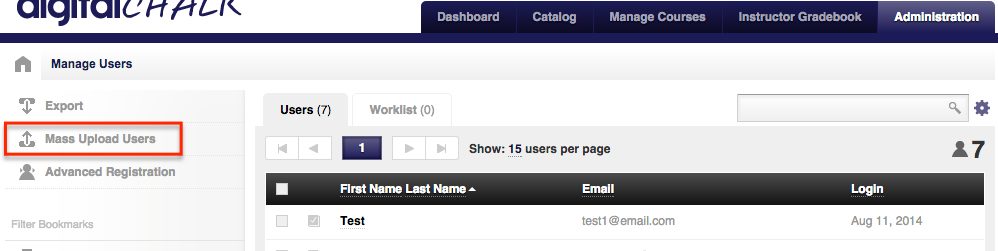Uploading users can seem like a daunting task when you have a long list, but with the DigitalChalk mass upload feature you can uploading a large list of users in just minutes.

How do I mass upload users?
- Go to the ‘Administration’ tab and select ‘Users’ from the left side menu.
- Above the left menu you will see a ‘Mass Upload Users’ option, select it and a window will open.
- Click ‘Download Template’ – this template is an Excel spreadsheet that has specific information to fill in for the users, such as: First and last name, Email, Password, Tags (not necessary to fill in), Reset Password (True will let them reset it once they have entered the given password for the first time, False will not), and Locale (you can choose from English or Spanish).
- Once you have filled in the information, save the Excel spreadsheet and you are ready to upload it into DigitalChalk.

Can an email be sent automatically to the users once their account has been
created?
Yes! To set up this notification you will want to:
- Go to the ‘Administration’ tab and select ‘Notifications’ from the left side menu.
- Click the ‘Add’ button and select the ‘Override’ tab.
- Select the ‘User Welcome Email’ option and the setup window will open up. To make sure they get an email when you upload them to the system you will want to select ‘Administrator initiated’ for the ‘Source’.
- Edit the message of the email if you would like to and hit the ‘Save’ button.