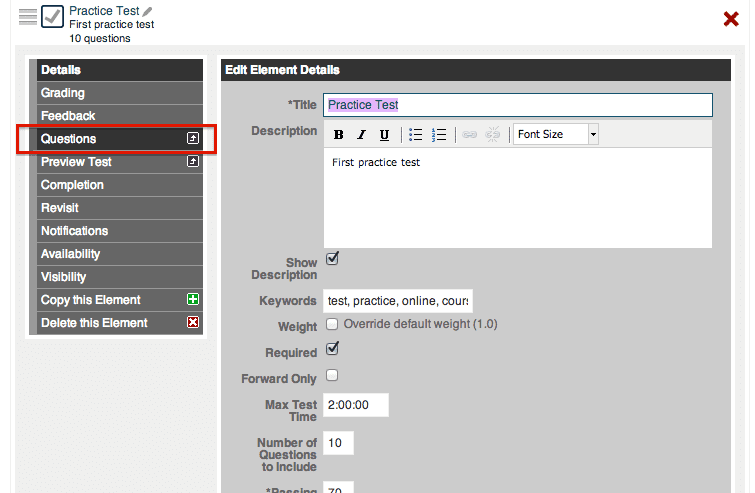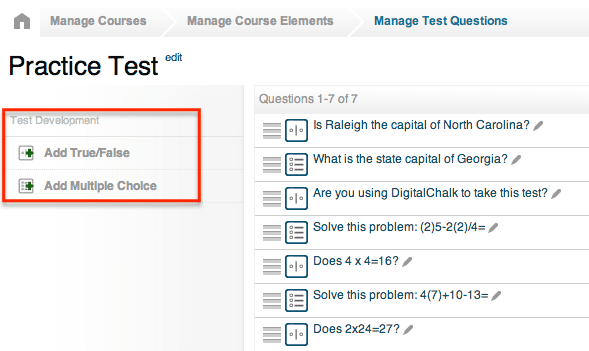One important aspect of most online courses and training is the test that ensures the information students are being presented with is really sticking with them. DigitalChalk’s e-learning platform has a test element that allows you, as a course administrator, to create dynamic tests that give you control over the following:
-
- How long students can take the test
- Shuffle questions as needed
- Allow students to review questions and answers before submitting their test attempt
- Different grading options, and much more…
Creating a test element
The main part of any test is the questions, with DigitalChalk you can choose between true/false questions and multiple choice questions. To begin creating a test you will want to:
-
- Go to the ‘Manage Courses’ tab.
-
- If you have already created a course, click on the course title and select ‘Manage Course Elements’.
- Select ‘Add a test element’ from the left menu and there will be some information for you to fill out, such as:
• Test title
• Weight
• Is it to be required for students to take?
• Forward only
• Set a max test time for the test
• Number of questions to include in the test
• Passing test grade
• Require responses to the test questions
• Shuffle questions for every student’s test attempt
• Default max time per question
• Student gradebook – this will determine what the students will be able to review after completing the test.
Next step is to begin creating questions. You will do this by selecting ‘Questions’ from the sub-menu of the test element.
You will be brought to a page where there will be an ‘Add True/False’ and ‘Add Multiple Choice’ option on the left side. For every question you will want to select one of these two options.
Come back next week for part 2 on how to create a test element, we’ll be discussing the different settings and grading options for test elements.