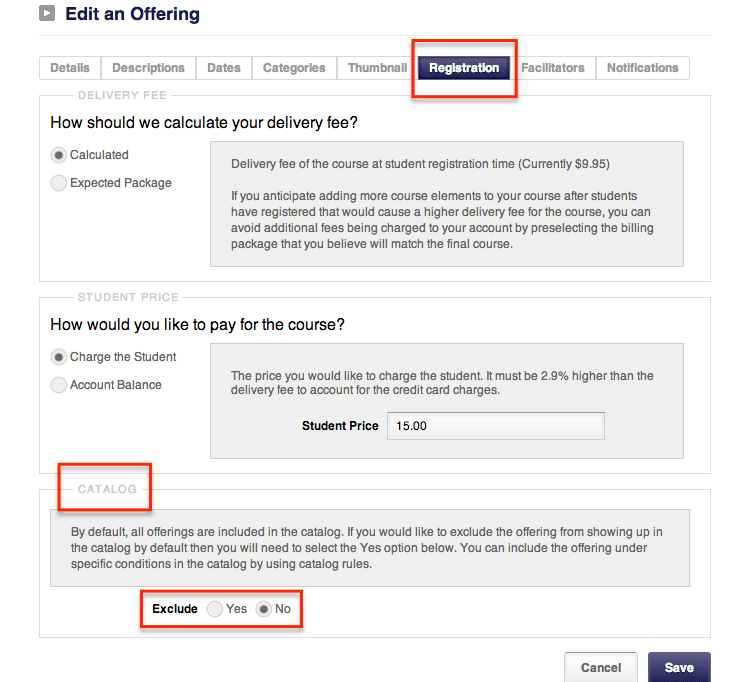DigitalChalk understands that it is necessary for organizations to have a learning management platform that gives you control over what courses students can see and register for – this is why the Catalog Rule feature was created. This feature gives you full control over what courses students see, and therefore can register for. This is also a helpful feature to help prevent students from registering for the incorrect course(s), and instead clearly guide them to which course they should be registering for.
How to Create a Catalog Rule
Creating a catalog rule is similar to the login rule and discounts setups. You will set up the rule using conditions and consequences. Follow these steps to build a catalog rule:
1. Under the “Administration” tab, find the “Catalog Rules” option within the left menu.
2. Select the “Add a Catalog Rule” button – a new window opens that will allow you to set a schedule and prioritize it in relation to other rules. Click “Next” and it takes you to the page where you can set the conditions and consequences.
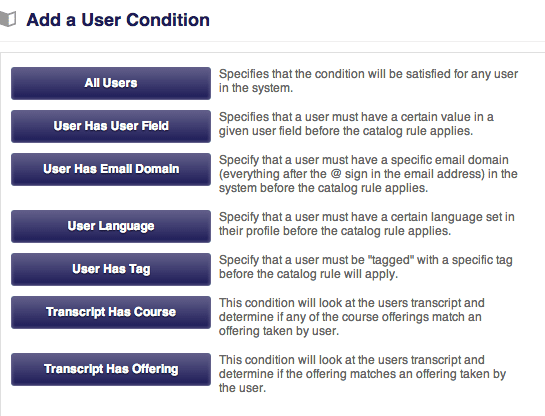 3. Now you can create the conditions that must be met by students in order to have the specific courses shown, or not shown, in the catalog. Select the “Conditions” button and choose the one you would like to use for this rule, and you can set up multiple conditions if necessary.
3. Now you can create the conditions that must be met by students in order to have the specific courses shown, or not shown, in the catalog. Select the “Conditions” button and choose the one you would like to use for this rule, and you can set up multiple conditions if necessary.
4. Once the conditions have been set, you can create the consequences. You are able to add/remove course offerings by choosing from the list of consequences.
The options given are:
• Add the offering
• Remove the offering
• Remove offerings with keyword
• Add offerings with keyword
5. Enter the specific course offering that you want added, or removed, from the students catalog. You can add or remove as many course offerings as needed for the catalog rule.
An added benefit of the catalog rule feature is the ability to exclude a course offering from all students’ catalog. This is most often used when organizations manually register students on the administrative side. To set up an offering so that it is excluded from the catalog, you will:
-
- Under the “Manage Courses” tab, select “Offerings” from the left menu.
- Click on the title of the course.
- Select the “Registration” tab.
- In the bottom section called “Catalog” there is an option to exclude this offering, select “Yes”.
- Click the “Save” button and this offering will no longer be seen in the students’ catalog (if you have created a catalog rule that allows this offering to be seen by a student, they will still be able to).
*Catalog rules are available to Business and Enterprise account holders.