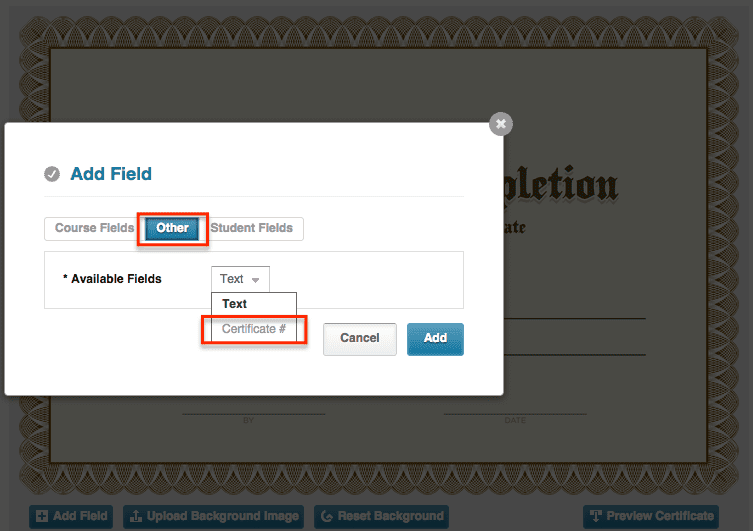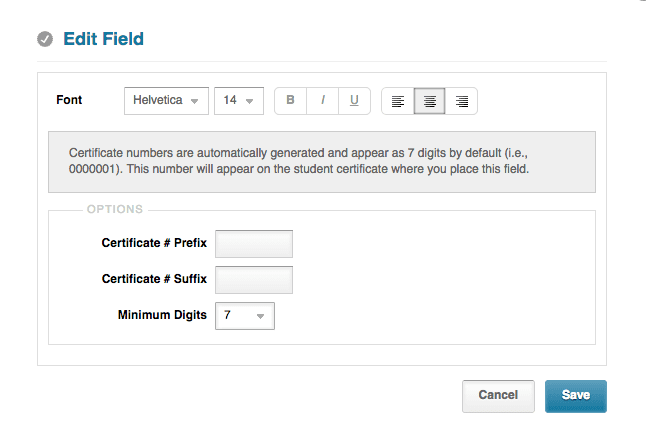Enhanced feature alert! DigitalChalk has added a brand new field to certificates that allow you to customize them more than ever before.
DigitalChalk has added this field to allow you to create custom numbers to be generated for each student that completes the course. We know that depending on what kind of course you are presenting that it can be required to have this field generated and we’ve worked hard to make this available to you.
Adding this number field is done the same way as any other field, but let’s go over it just in case you need a little refresher on how to do it:
- Go to the ‘Manage Courses’ tab.
- Click on the course title that has the certificate you would like to add this field to and select ‘Manage Course Elements’.
- Scroll down to where your certificate is and click on it.
- On the certificate screen you should see an ‘Add Field’ button, click on it.
- Next, select the ‘Other’ tab and from the ‘Available’ drop down options choose ‘Certificate #’ and click the ‘Add’ button.
- By default the field will be generated at the bottom of the certificate – to move click and drag it to the appropriate spot.
- With the certificate number you can add prefix and suffix numbers as well as determining how many numbers you would like to be generated. To do this simply hover your mouse over the number and you’ll see 2 icons an ‘x’ and a pencil – click on the pencil icon and a window will open up to allow you to customize the number to your needs.
- After you have added the new field make sure to click the ‘Save’ button at the bottom.
Are you happy with the enhanced certificate? Let us know in the comments below!