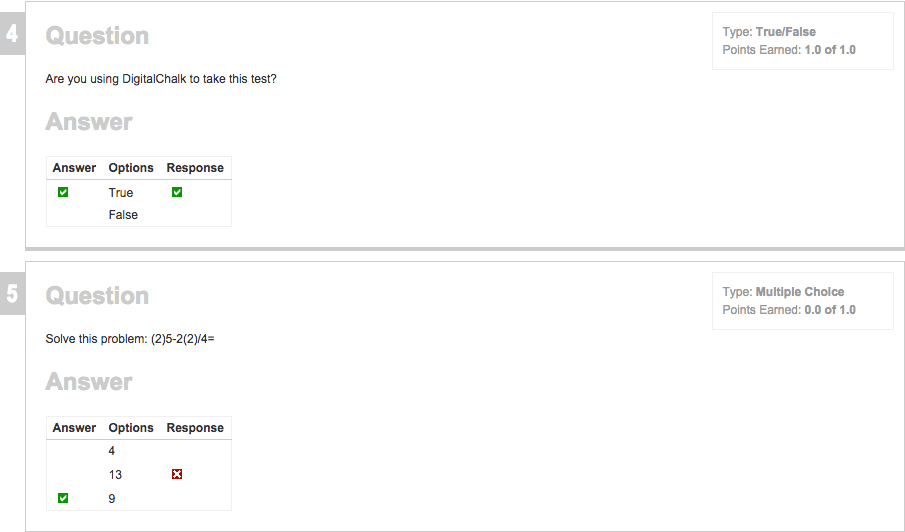Sometimes in an organization, it is necessary for you (the administrator) to review a student’s test attempt. Maybe it’s due to the fact that they continually fail the test and want to review their answers with them, or maybe you need to document their test attempt for training purposes. Whatever your need is, DigitalChalk has you covered.
It takes just a few clicks to review a student’s test attempt. Let’s begin with these steps:
- Go to the “Instructors Gradebook”.
- Select the course offering that you would like to review the student’s test/quiz attempt.
- Click on the student’s name to bring up a list of the elements within the course.
- Once you have found the test element, look to the right of the test and you can see a grade and either passed or
failed. Click on the passed or failed status – this opens a smaller window.
- In this smaller window, you can see a few things: the needed passing grade for the test, the date and time that they took the test, the grade they earned, how many attempts there was to pass the test, and a checkbox. Click on the checkbox and a new window opens showing the student’s test attempt.
*Helpful hint: If you want, or need, to save a student’s attempt you can do so by right-clicking and then selecting the “Save As” option.
The student’s test attempt will come up on a simple page that shows you what the correct answers are for each question, and if the question was answered incorrectly a red ‘x’ will show this. Below is a picture that will give you a better idea of what to expect.
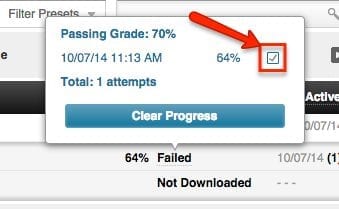
 failed. Click on the passed or failed status – this opens a smaller window.
failed. Click on the passed or failed status – this opens a smaller window.