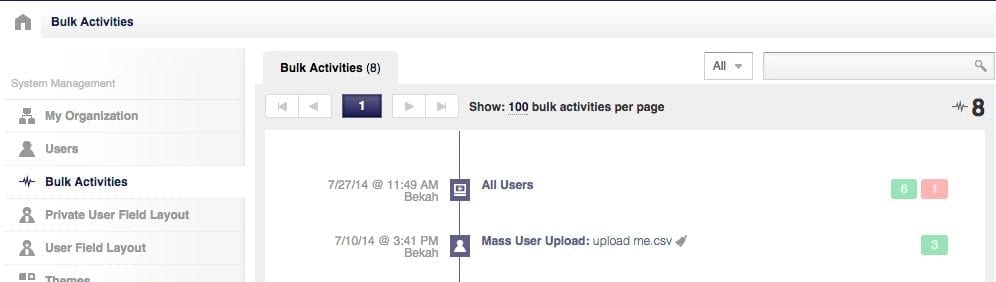Have you recently used the mass upload feature for your organization and noticed that some users didn’t get uploaded and you’re not sure why?
We have a feature that allows you to easily see why certain users may not have been uploaded, it’s called ‘Bulk Activities’. Organization administrators will be able to see this option under the ‘Administration’ tab.
Using the ‘Bulk Activities’ feature is very simple, all you have to do is select it from the left side menu after you have clicked on the ‘Administration’ tab and you will see all mass uploads. There are a couple of things you could see to the right of the upload, a green icon with a number inside of it and a red icon with a number in it. The green icon stands for the users that were successfully uploaded to the system, and the red (which you probably already guessed) is for the unsuccessful uploads.
*Helpful hint: Mass upload activities include uploading users, manually registering students with a registration rule, sending emails/notifications.
To see what users were successfully/unsuccessfully uploaded to the system click on either the red or the green icon. You will see a little window pop up above it with an HTML or CSV option – selecting the HTML option will open up the list in a web page and the CSV option will save it as a spreadsheet for you. If you are looking at the unsuccessful uploads you will see an error message in a column to the right of each name letting you know why they weren’t entered into the system.