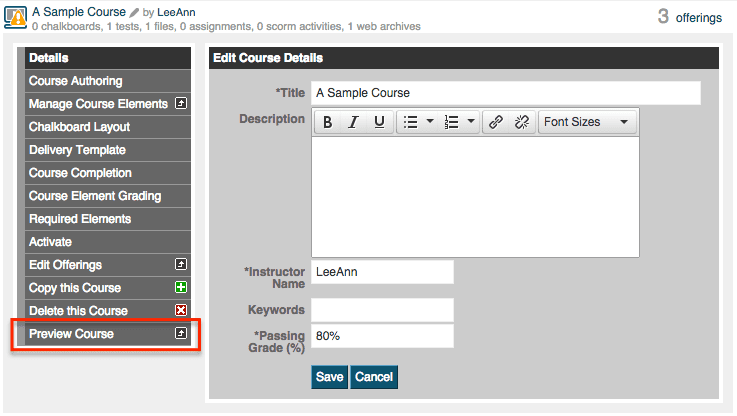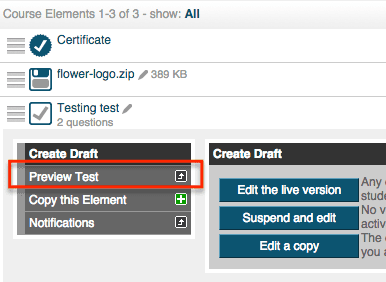Previewing your course should always be an easy task no matter what LMS you have. This is an important step in the course creation process to help you better understand it will be like.
DigitalChalk helps you with this by giving you the ability to preview your course.
How do I preview a whole course?
To preview a whole course you will want to:
- Go to the ‘Manage Courses’ tab.
- Click on the course title and at the bottom of the sub-menu you will see an option to ‘Preview course’ – select it.
- By default, you will be taken to the content page where you can begin going through the course just like a student would. Once you have finished previewing the course click on ‘stop preview mode’ at the top of the screen. Selecting this will take you back to the ‘Manage Courses’ tab.
How do I preview an individual element?
Previewing an element is like previewing the whole course, you are just going to go one step further.
- Go to the ‘Manage Courses’ tab.
- Click on the course title.
- Select ‘Manage Course Elements’.
- Click on the title of the element you would like to preview and select the ‘Preview’ option.
- After you have completed previewing the elements you will be able to go back to the content page just like you if you were taking the course.
This step is helpful during the creation of any online course. It helps you to see what a student will see during the course and make any necessary adjustments to deliver a top-notch course.