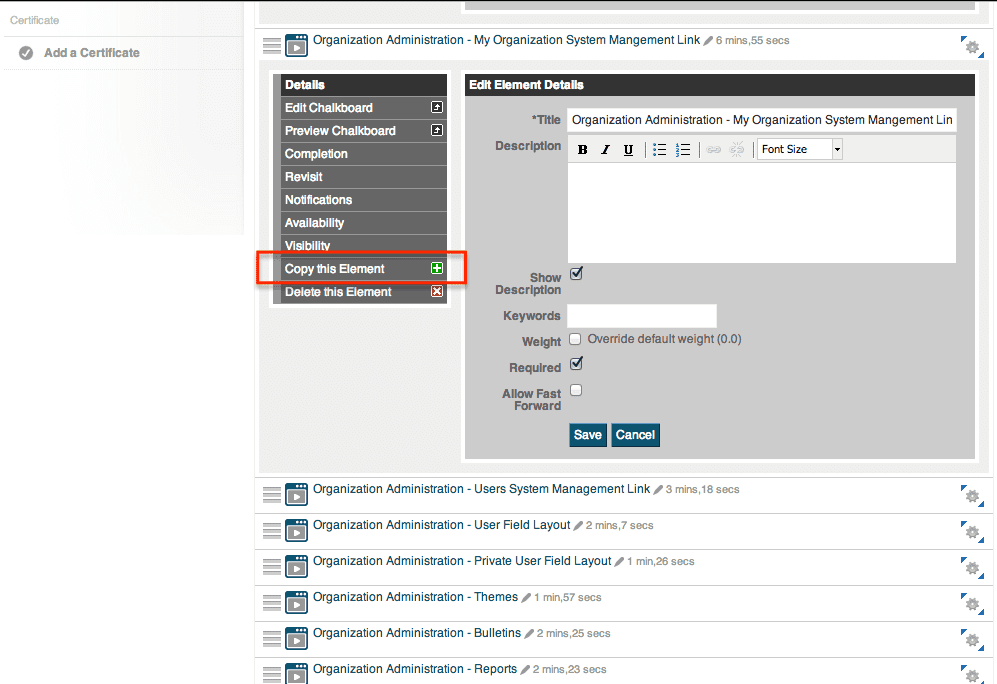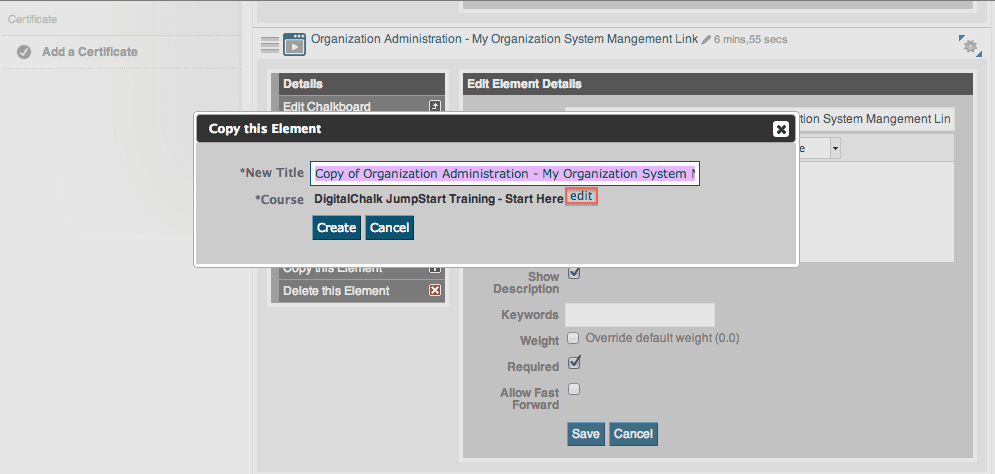Did you know that DigitalChalk has a feature that allows you to create a duplicate copy of a course? It was created so that once it is copied it is an independent course – meaning if you make a change in either the original course or the copied course it will not affect the other one. DigitalChalk understands that sometimes there is a need to create duplicate offerings for a course and that is why this feature was created.
DigitalChalk gives you the option to copy within your organization, or if you have multiple organizations within the DigitalChalk LMS, you can have the DigitalChalk support staff copy the course(s) from organization to organization. This eliminates the need to create a brand new course by uploading content that is already on the system, which can be a time consuming process.
Another feature that will eliminate wasting valuable time? We’ve made it so that you can copy individual course elements from one course to another. If you need to copy just one element to another course, or multiple elements, DigitalChalk has simplified the entire process. To copy individual elements, just follow the simple steps below.
- Go to the “Manage Courses” tab
- Select the course that you want to copy the element from
- Select “Manage Course Elements”
- Select the element you want to copy (if the course is live you will select “Edit the live version”)
- Select “Copy this element”
- A menu will open and you will be able to select one course you want to copy the element to by selecting “Edit” to the right of the course name
- Select “Save”