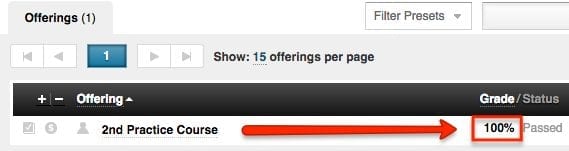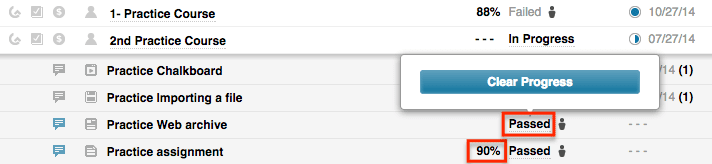Have you ever had a student who requested to re-do an element(s) in a course? And you, being the gracious administrator that you are, have decided to allow them, but you’re not sure how to reset it? Follow these quick and easy steps below to get them going again.
Step 1: Clear Overall Course Grade
To begin this process, you need to clear their course grade if they have already completed the course. If this is not done, the student will be unable to access the element again (since the course would still be under the completed courses tab). If you see ‘— in progress’ you can skip this step.
- Begin by going to the ‘Administration’ tab.
- Select ‘Users’ from the left side menu.
- Find the student in the list – look for the checkmark inside a box icon and click it (This will take you to the student’s personal gradebook).
- To the right of the course title, you see a percentage grade and ‘passed/failed’ – click on the percentage grade. Now, click on the grade, hit backspace/delete, and then enter. After doing this it should now say ‘— in progress’.
Step 2: Reset an Element
For this step, you still want to be in the student’s personal gradebook, but now you are going to look at the element’s within the course. To do this you will want to:
- Click on the course title – this is going to display all of the elements in the course.
- Find the element you would like to reset and look to the right of the element name to see a grade or ‘passed/failed’ (depending on the element type, it may have a grade and ‘passed/failed’, or only ‘passed/failed’).
- For elements that only have ‘passed/failed’, you just need to click on the ‘passed/failed’ and a small box will appear above it asking if you want to clear the element progress. If it has a percentage grade, you need to clear the grade using the same steps for clearing the overall course grade (click on the grade, hit backspace/delete, and then enter).