DigitalChalk’s login rule allows you to register students simply by having them log into the DigitalChalk learning management platform. Login rules eliminate the need for students to go through the catalog in order to register for a course offering.
Login rules allow you, as an administrator, to have students registered for a course just by logging in.
Creating a login rule
To begin, you must be an Enterprise account holder to gain access to the login rules feature.
Begin creating the login rule by locating it under the Administration tab.
Select the “Add a login rule” button.
1.) After clicking the “Add a login rule” button, you are given a set of options to create the rule such as: Always Available or Available During a certain set date, Limiting the usage per student, Prioritizing the rule in relation to other rules.
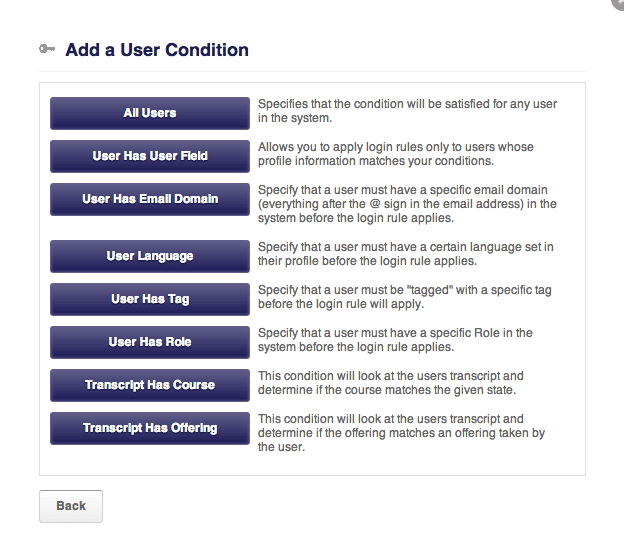 2.) Once you have created the desired rule, you need to make a condition(s) that the student must meet in order to be registered for the course upon login. Many options will be available for you to choose from, the most common being: User has user field, User has email domain, and User has tag.
2.) Once you have created the desired rule, you need to make a condition(s) that the student must meet in order to be registered for the course upon login. Many options will be available for you to choose from, the most common being: User has user field, User has email domain, and User has tag.
3.) Now that you’re conditions have been set, you will choose the course offering that the student will be registered for when they login. Select the “Add a consequence” button; there are two options given, “other” and “register” – choose “register”.
4.) Simply begin to enter the title of the course you want to have the student registered for and a list of courses that match will appear. Select the correct course offering and click “Save”.
*Helpful hint: You can select multiple courses to be included in a login rule for students to be registered for.
Keep in mind that there must be funds in your organizations account balance to cover the price of the courses delivery fee once the student has registered for the course.
